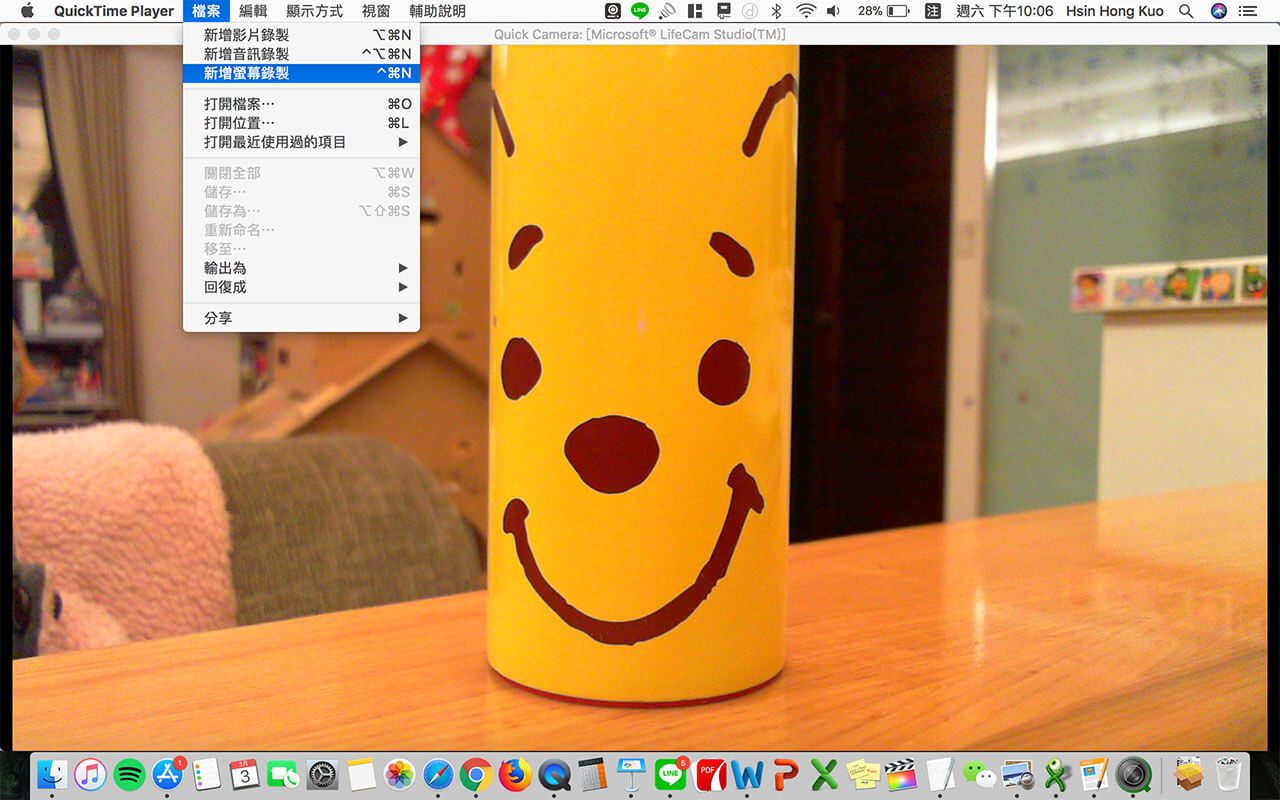No products in the cart.

Self-upgrade from EYE to CAM
• Consumers can purchase webcam and tripod by themselves.
• Manfrotto PIXI is suggested

・ Manfrotto is one of the leading brands for manufacturing tripod with durable quality and one-year international warranty.
・ The height of this tripod is about 13cm, higher than other kinds of tripods and offering more real simulating angle.
・ The cradle head is ball-shaped with more flexible shooting
• For the choose of webcam, Microsoft LifeCam Studio is suggested

・ Microsoft is one of the leading brands for manufacturing webcam with good quality and three-year international warranty.
・ Comparing with the competitors, the image quality is one of the best. Besides, the synchronized delay is least.
・ There is a flexible-neck-design to maximize shooting angle
• Click here to purchase K-Box CAM upgrade package
Connection between K-Box CAM and computer screen
• The connection is like the picture shown below.
• A webcam only works in connecting a computer with operating system (Mac or Window). Connecting a webcam with a pure external screen can’t acquire the image.
• If the movement direction of the acquired image is opposite to the real operation, please open or close the “Mirror mode” in applications.

Windows & Mac System –online conference software Zoom.us (free)
1. Enter your Email address on the official website (https://zoom.us).
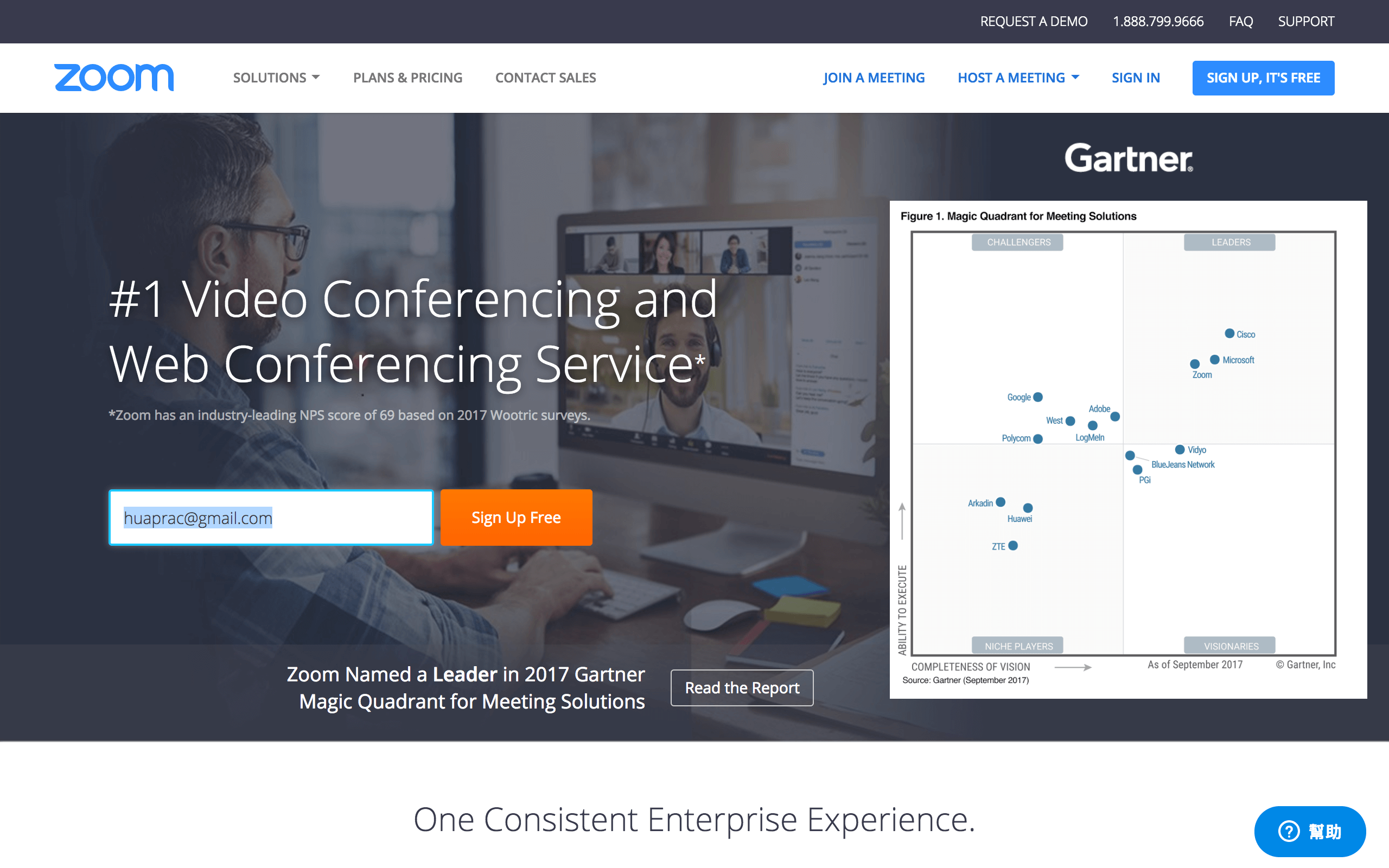
2.Log in your email and activate the link (zoom.us will assume this email as your account)
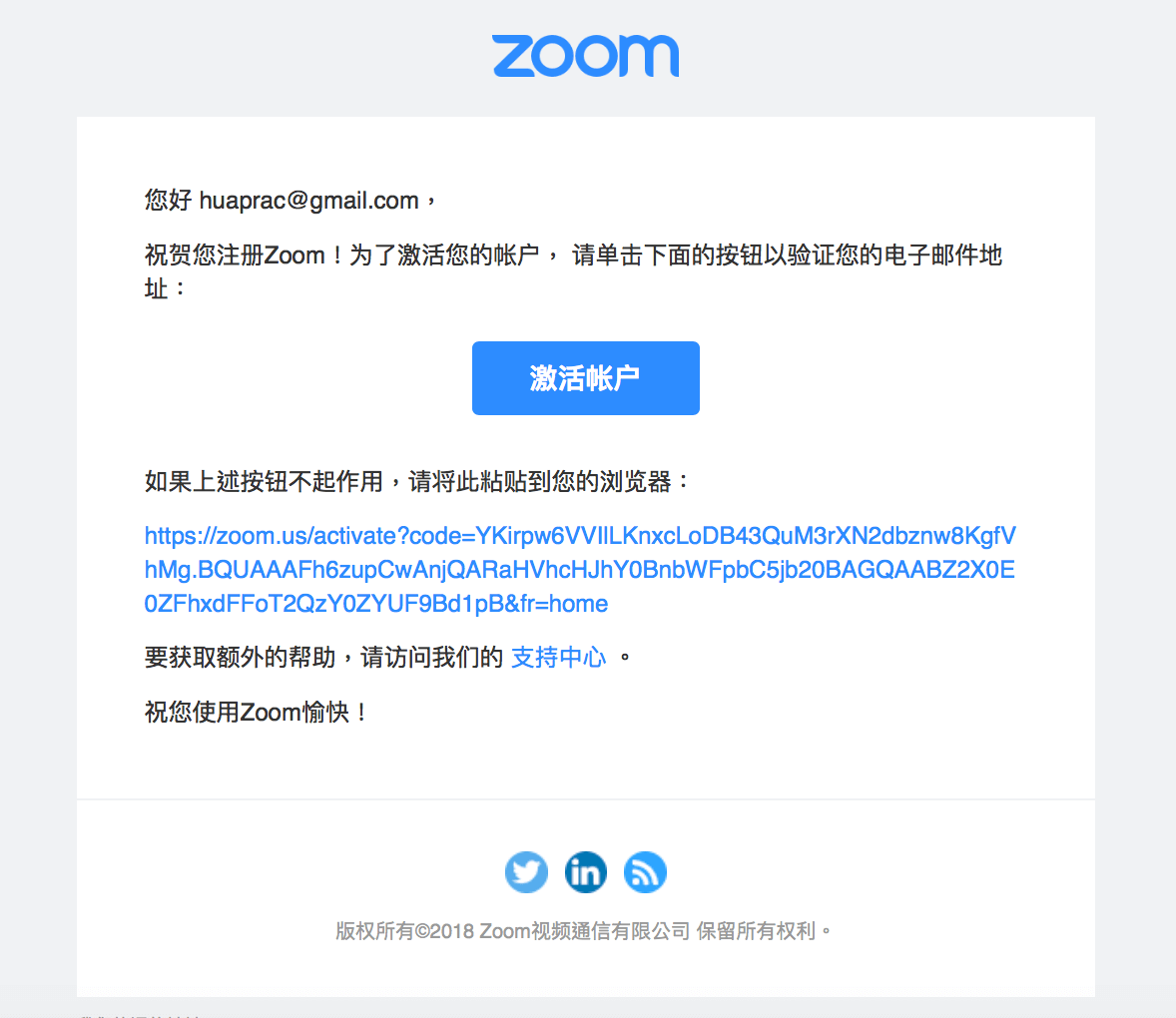
3. Please enter the name and password in the next page.
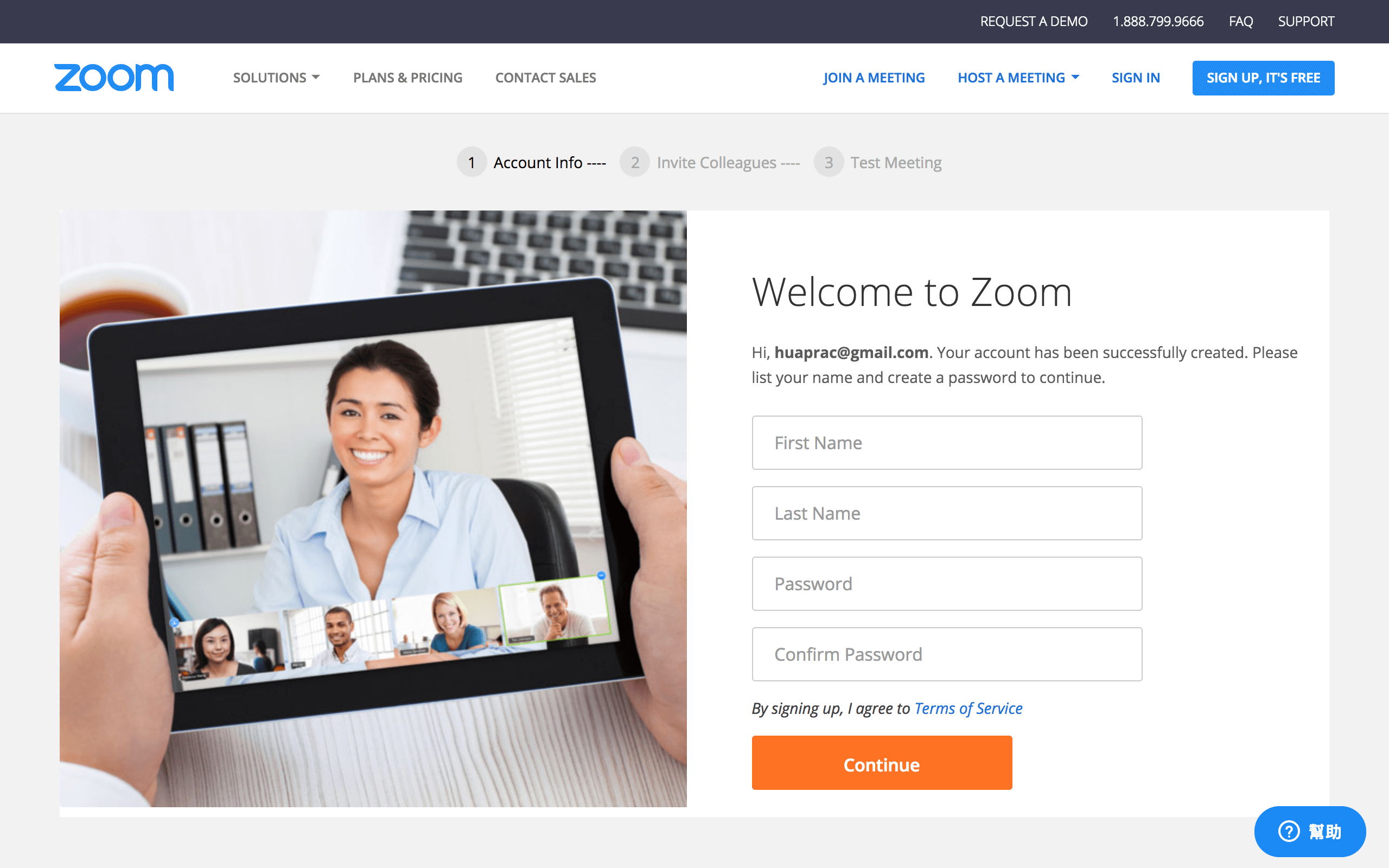
4. Click “Start Meeting now” button, and the local software of zoom.us would be
download to your personal computer.
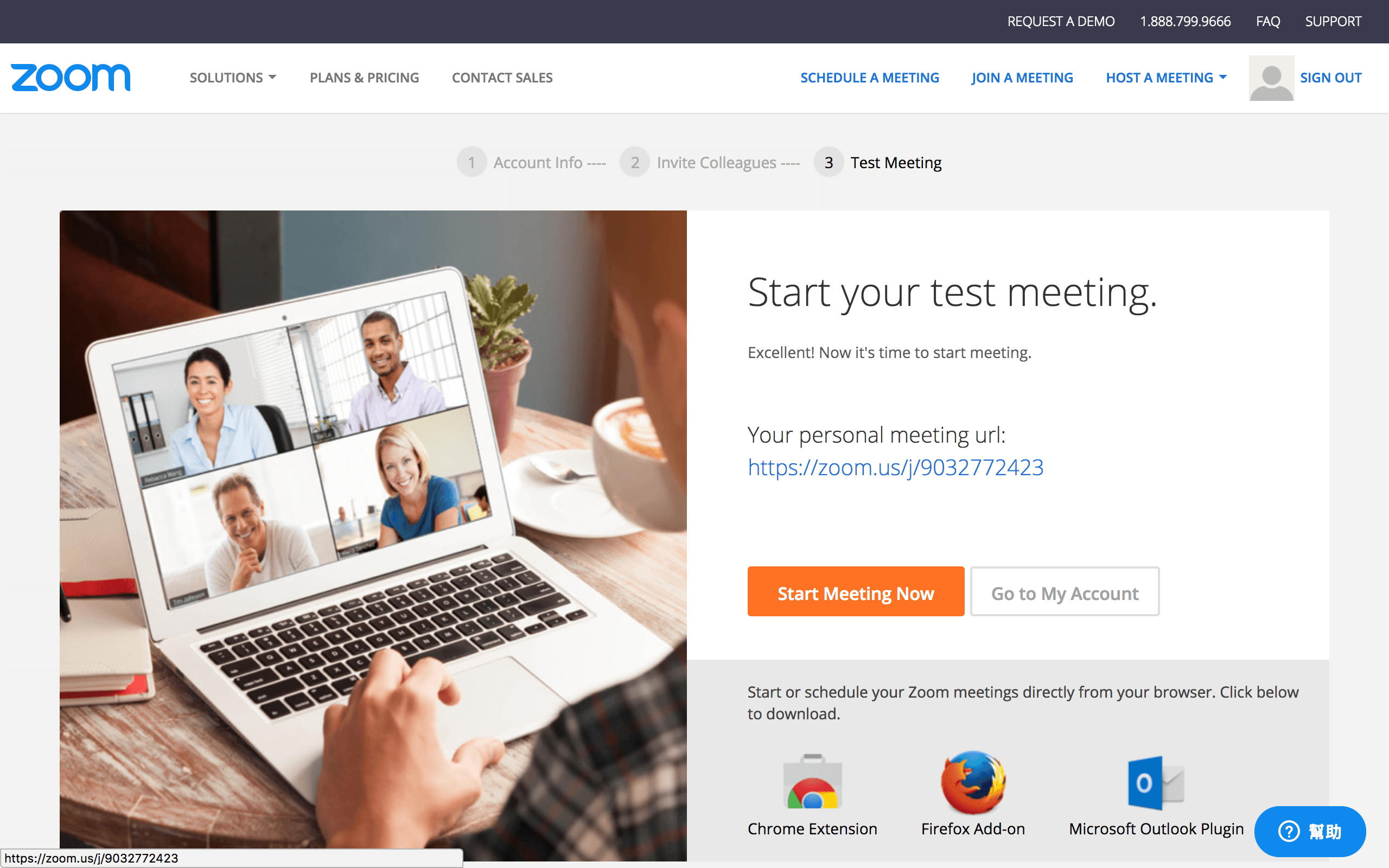
5.Connecting the webcam to your personal computer.
6.After starting the software “zoom.us”, click “Start with video”.
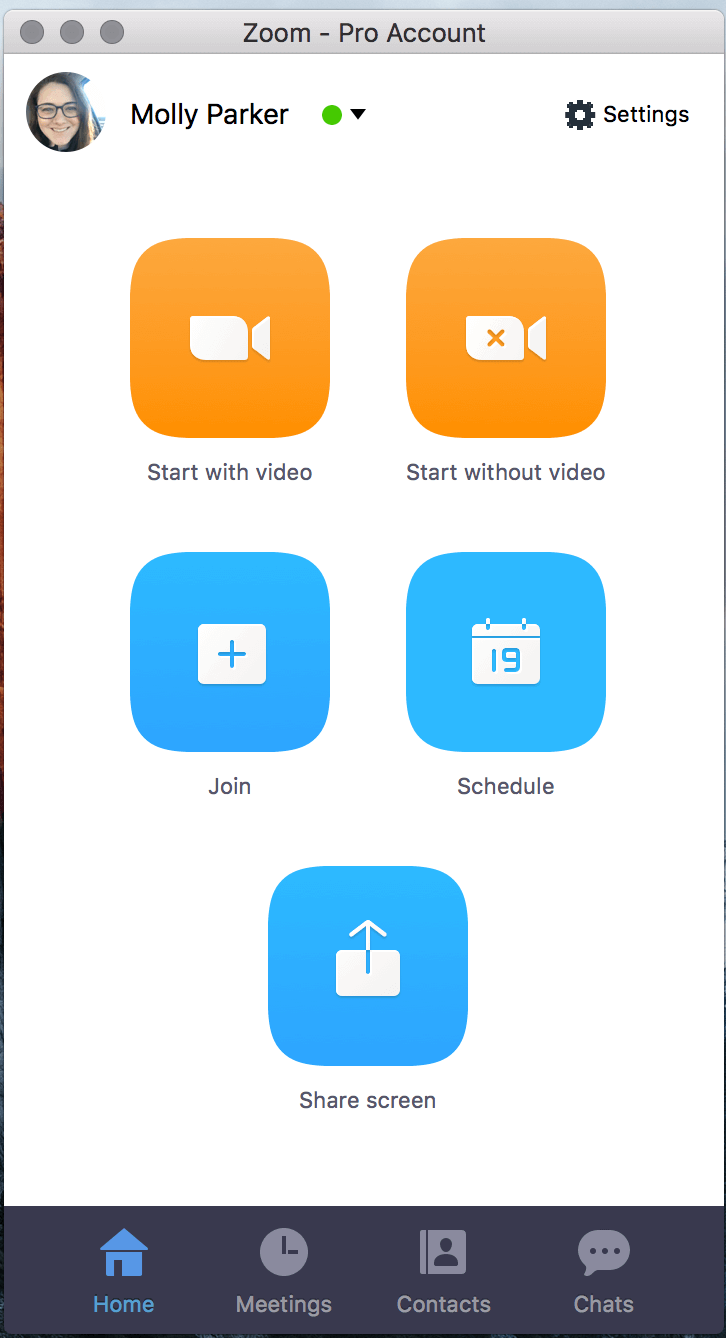
7.Select “LifeCam Studio” as your camera
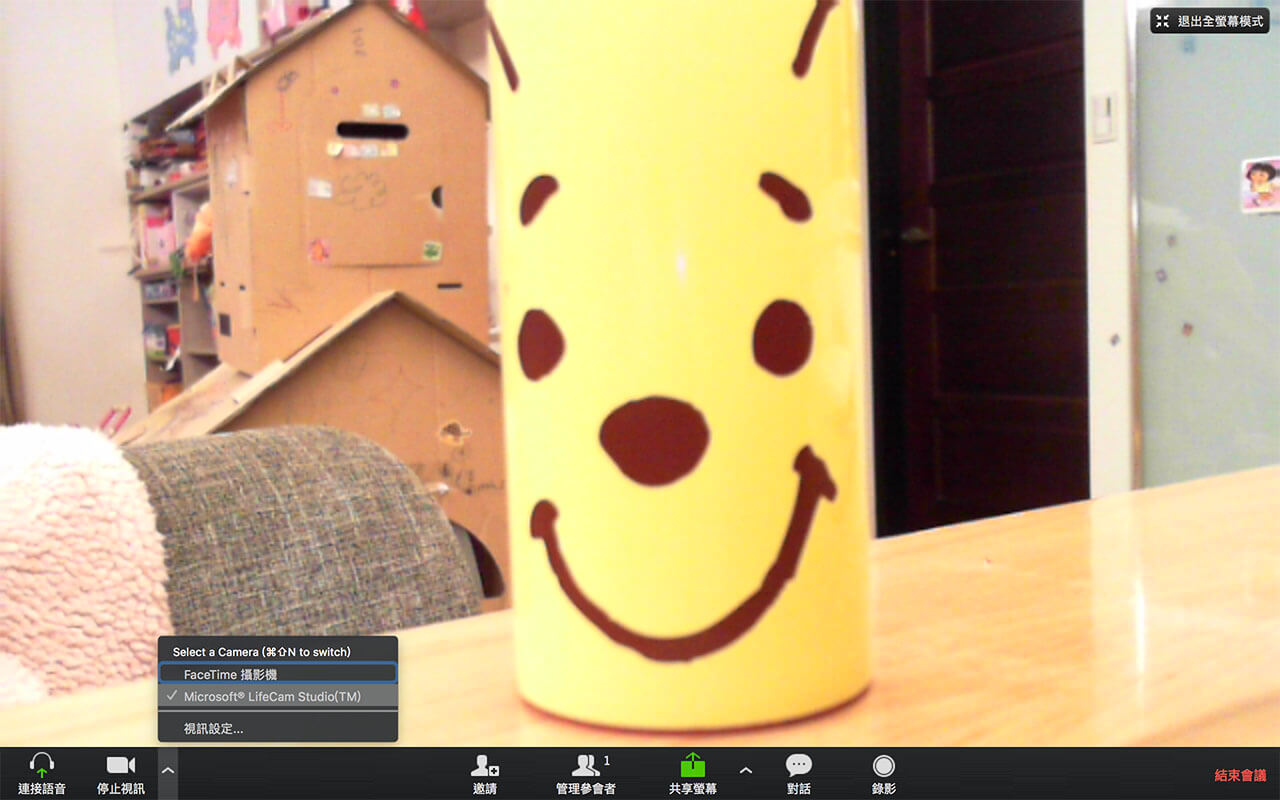
8. Click “Setting” button and make sure that “Mirror Image” effect is cancelled, or
the image will be opposite to real direction.
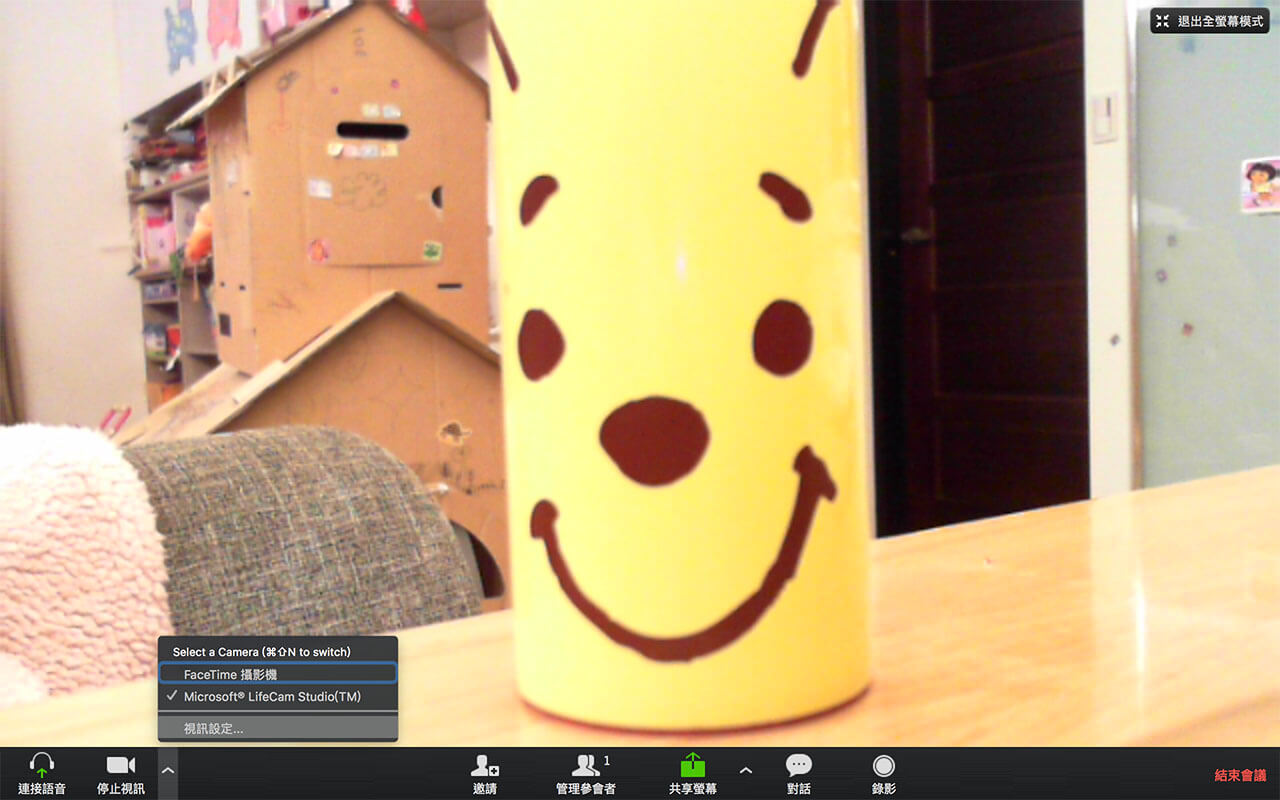
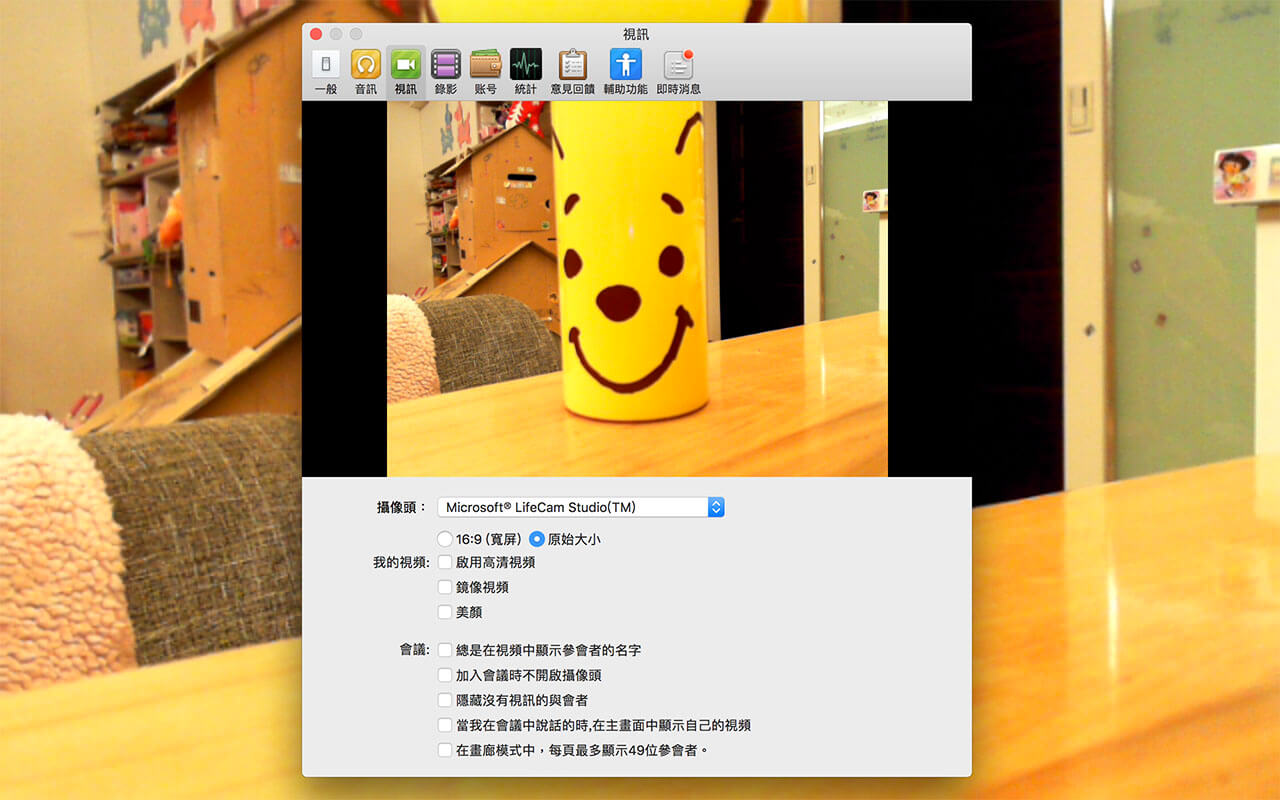
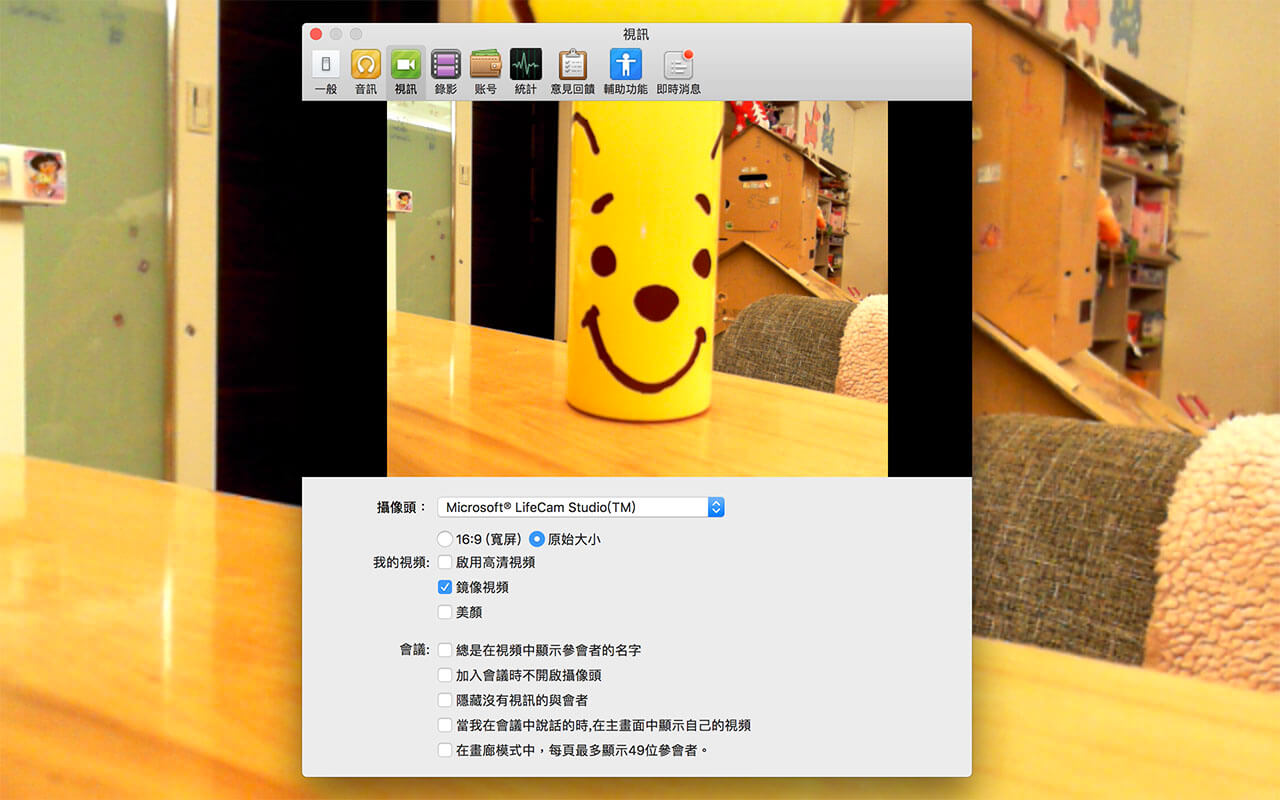
9. There is recording function in the camera setting.
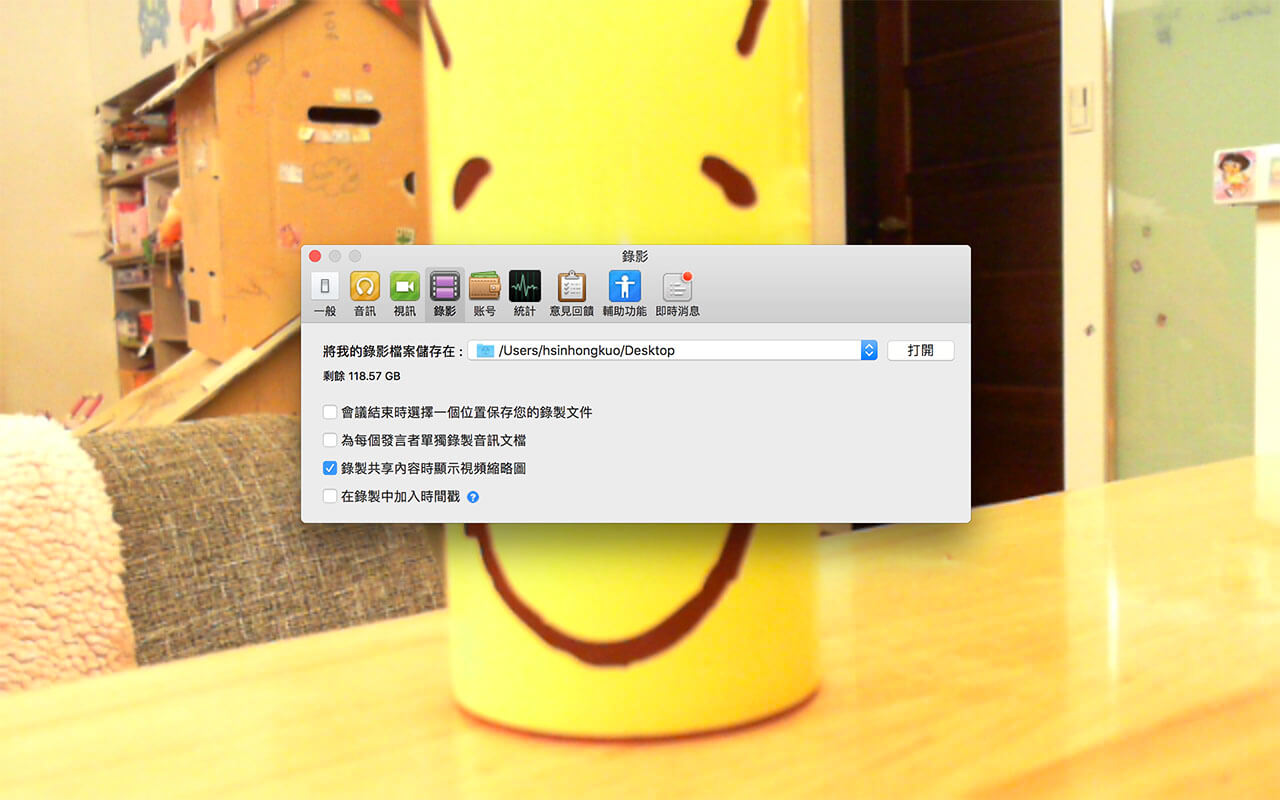
Mac System Only – conference software “Quick Camera” (free) & “Webcam Settings” (USD $ 8)
1. Download the software in APP Sore
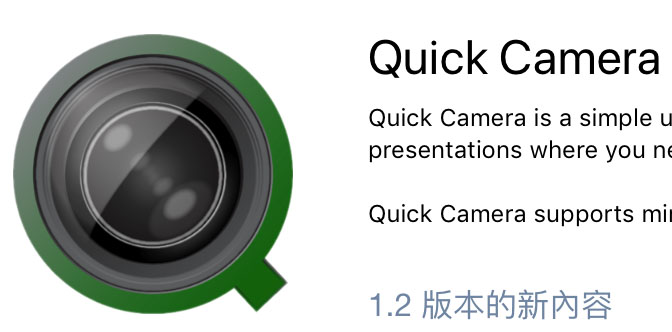
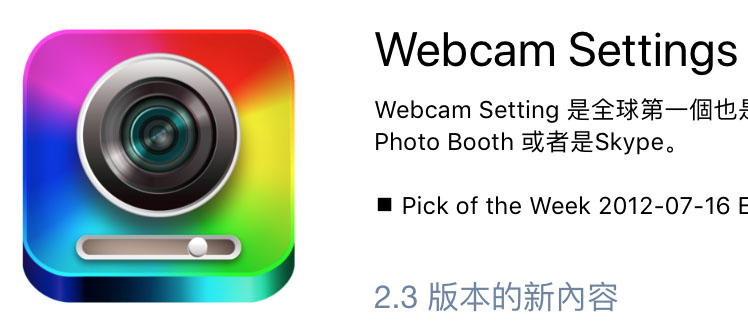
2. Connecting the webcam to your personal computer.
3. Open the software “Quick Camera”, and select “LifeCam Studio” as the camera.
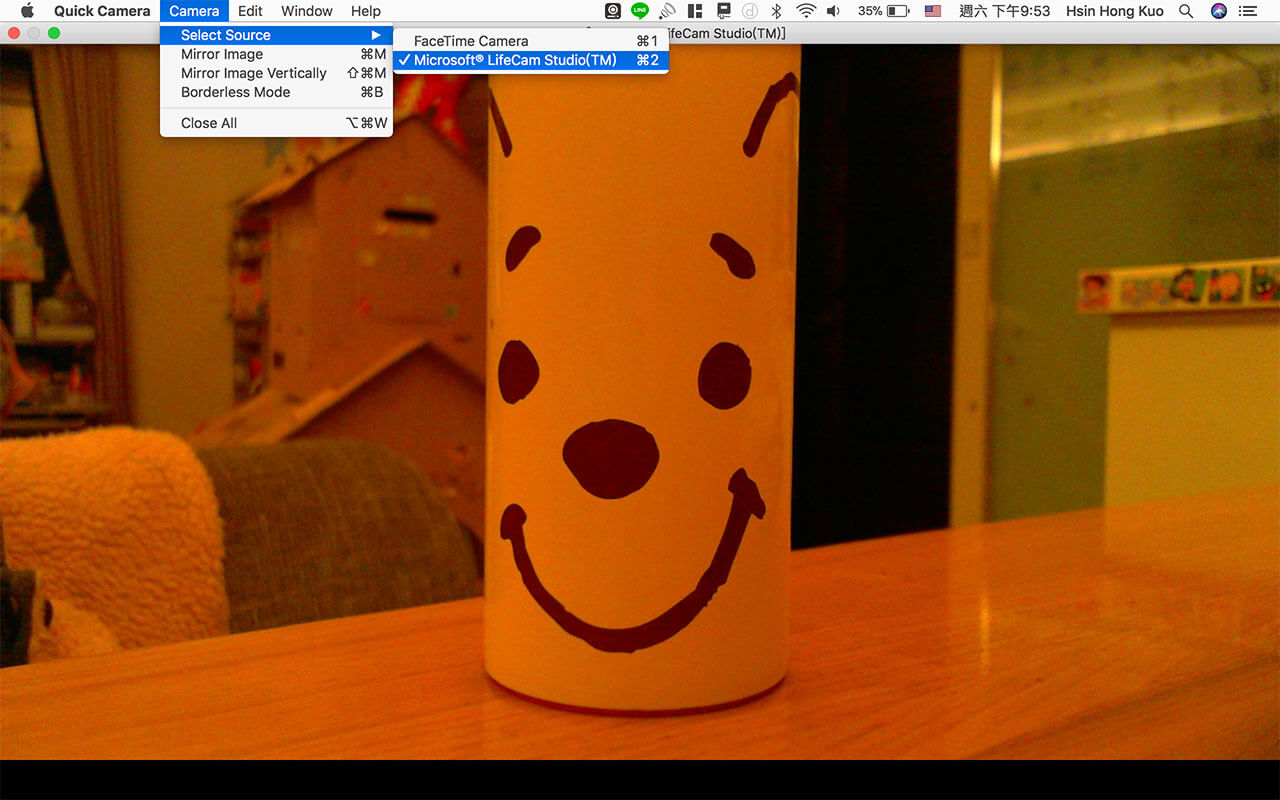
4. Make sure that “Mirror Image” effect is cancelled, or the image will be opposite.
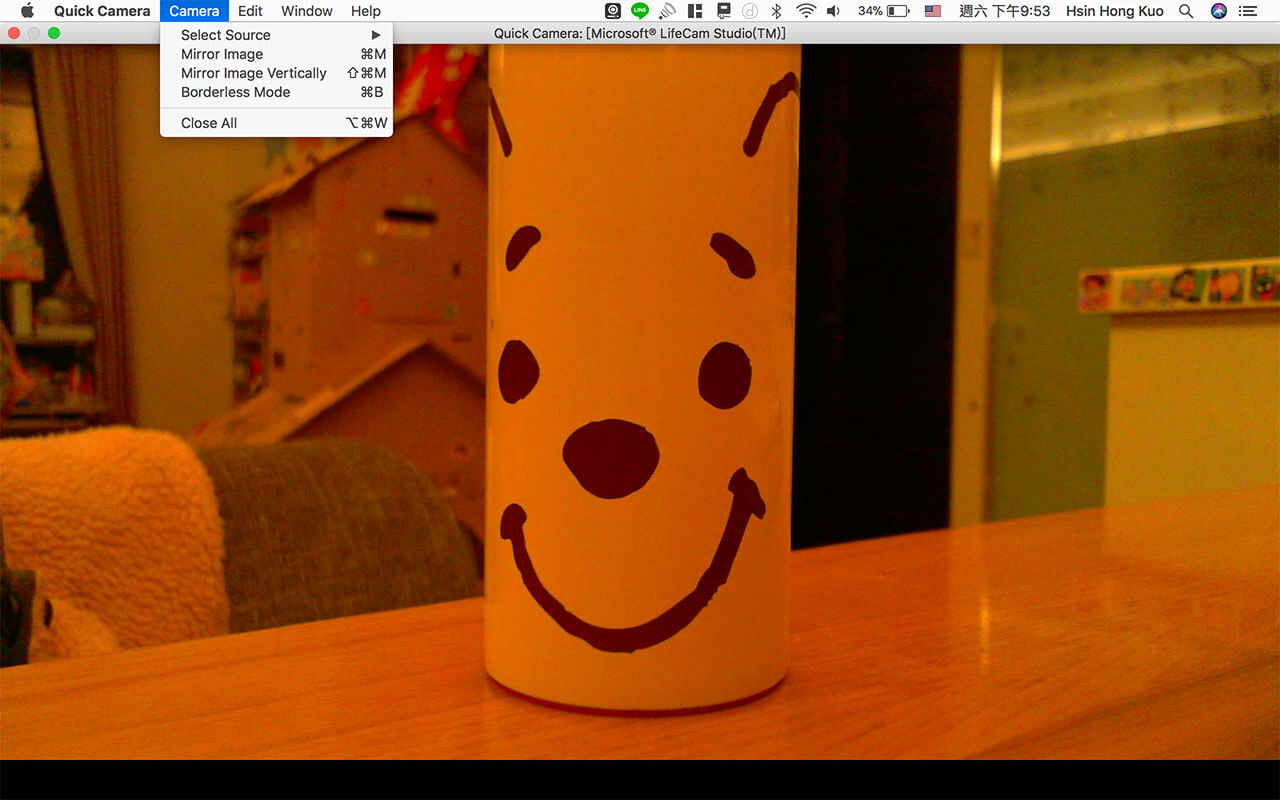

5. Open the software “Webcam Settings”. Select “LifeCam Studio” as the camera and click “show Webcam Settings board”.
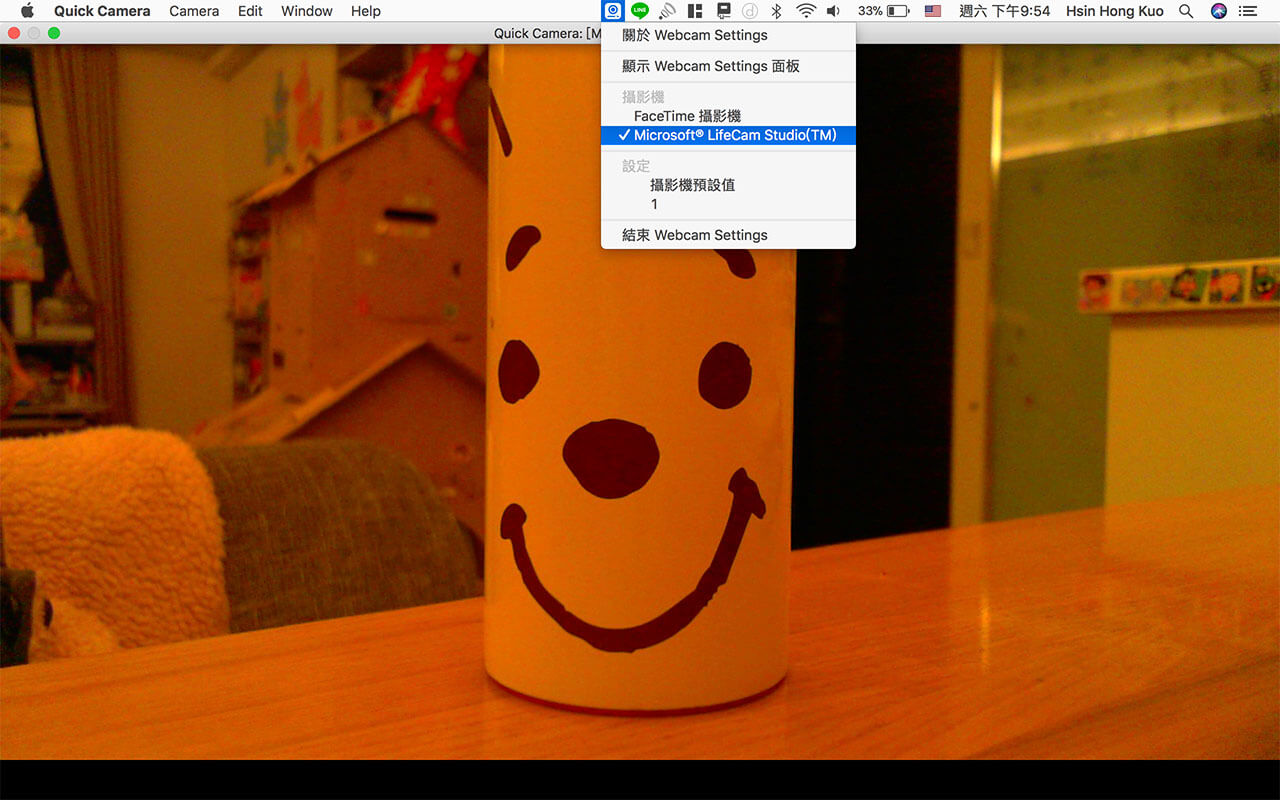
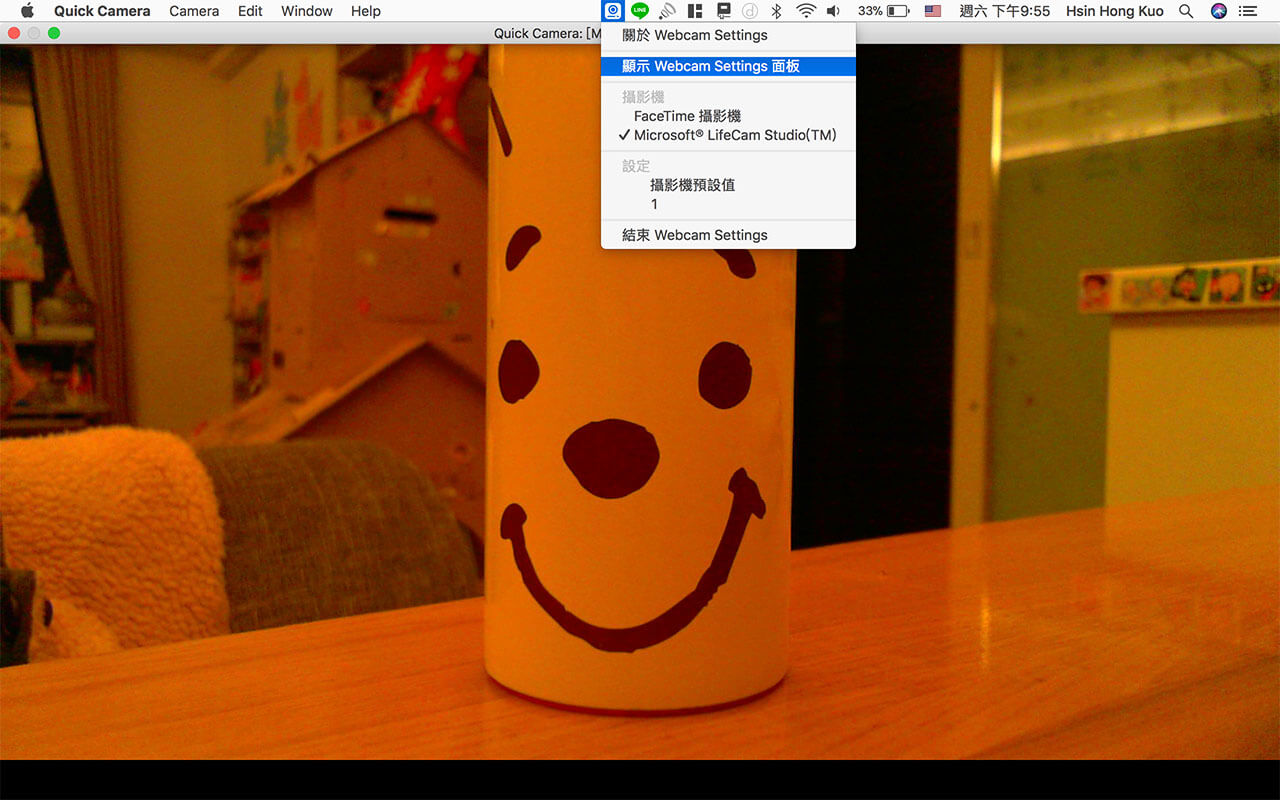
6. White balance can be adjusted by Webcam Settings
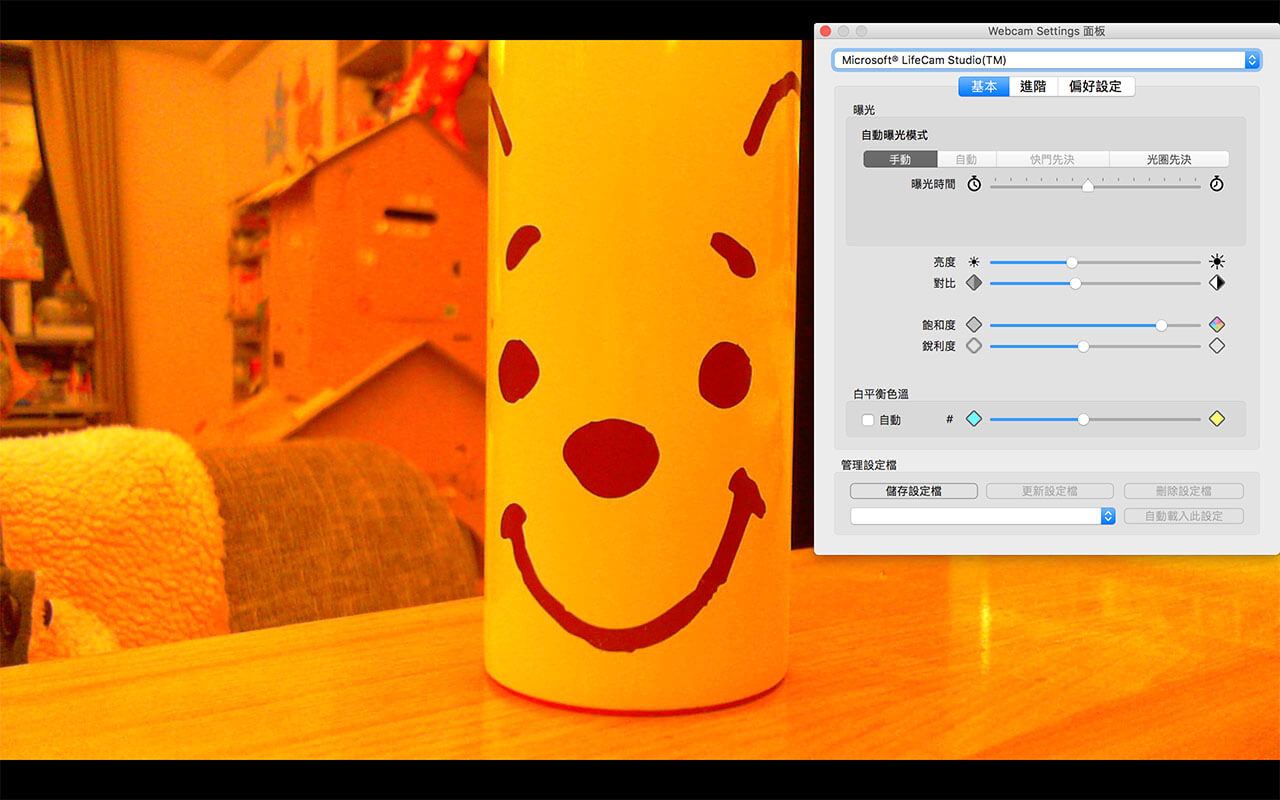
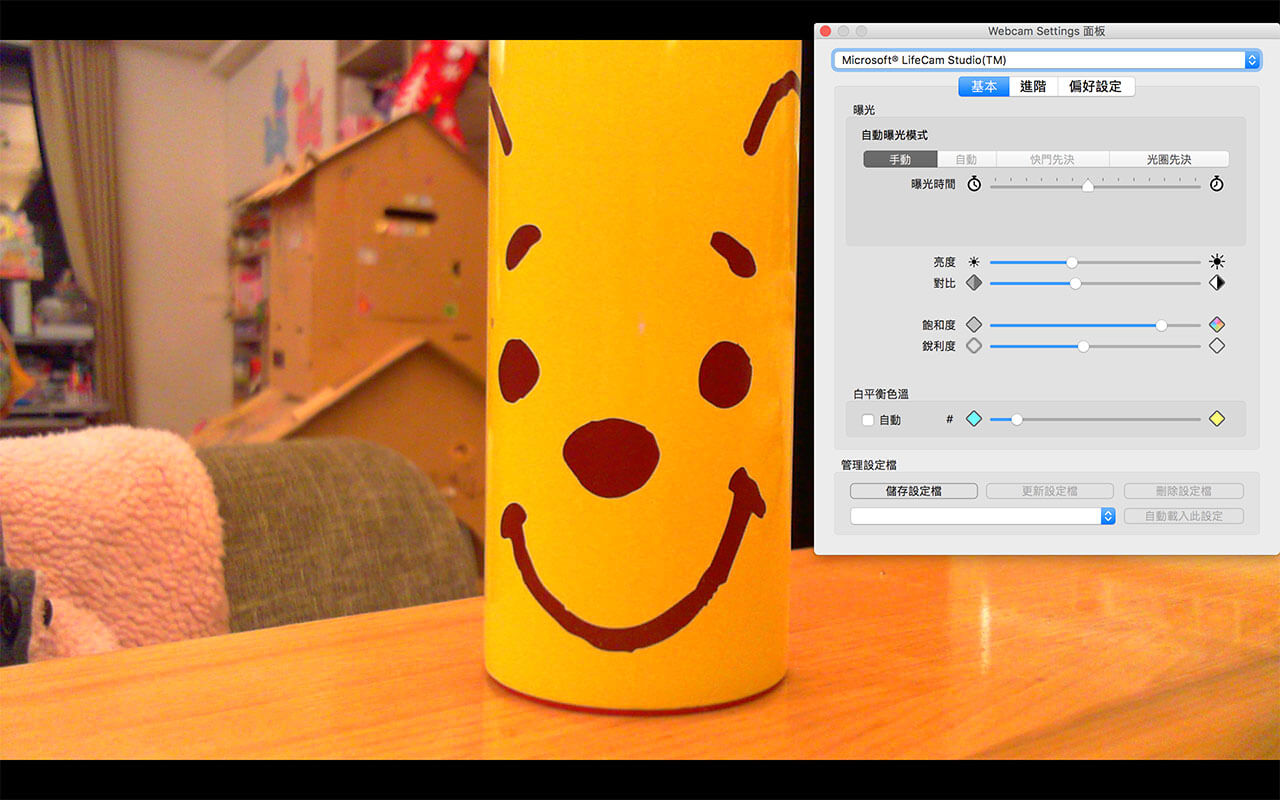
7. Focus could be also adjusted in Webcam Settings
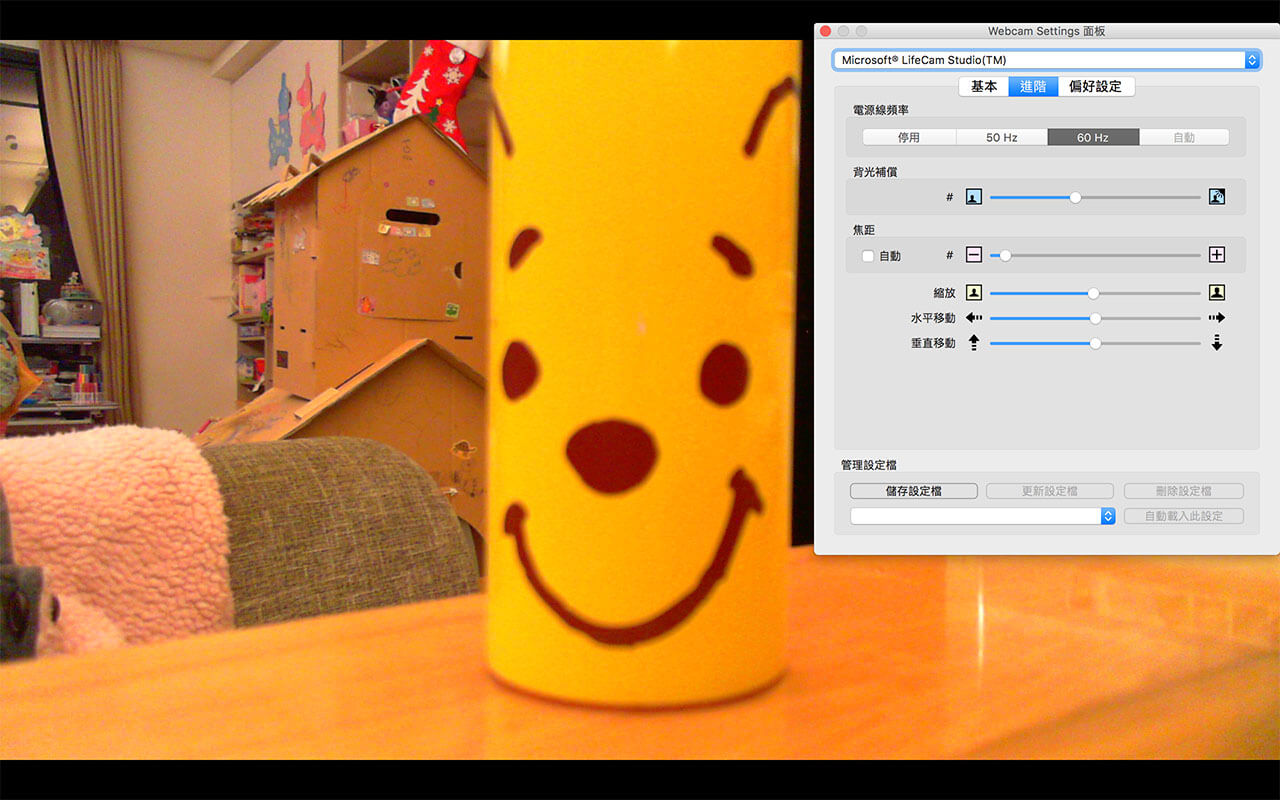
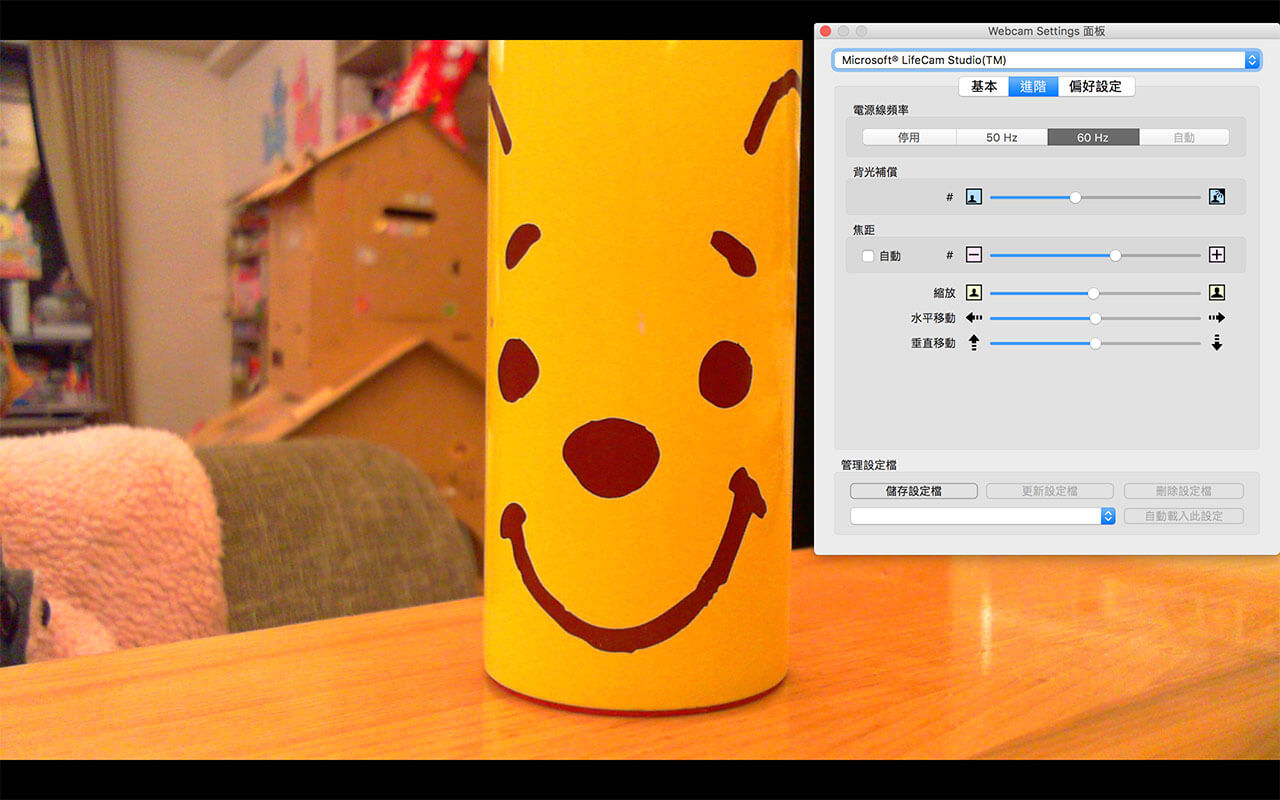
8. For recording the practice, please open the software “QuickTime Player” and choose “New Screen Recording ”